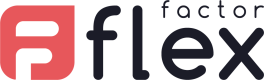UI Widget
Improve your cure rate with this additional component. The UI Widget allows customer to correct/add required information to rescue their payment transaction.
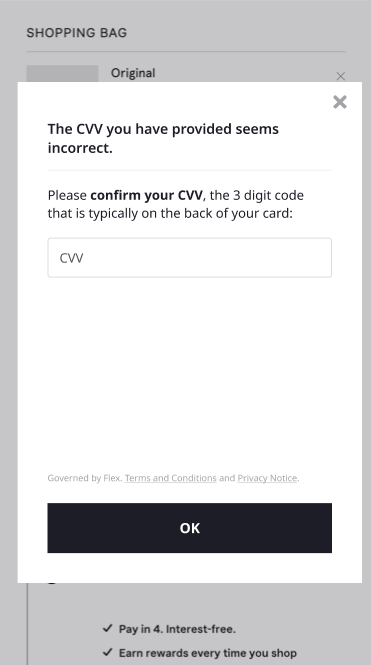
Example of challenge: CVV was incorrect.
Transaction can be rescued by customer direct input.
Workflow
If /evaluate or /orders return a CHALLENGE status, this means that the transaction requires additional/corrected information to be processed.
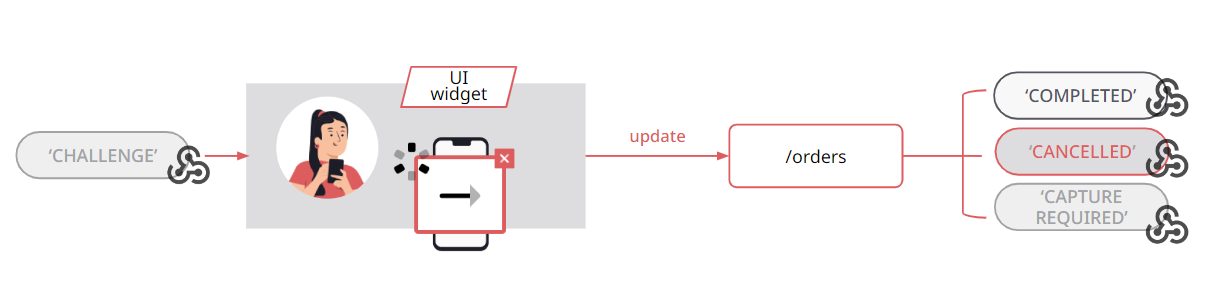
Challenge workflow
This information can be directly input by the customer, via the FlexFactor UI Widget:
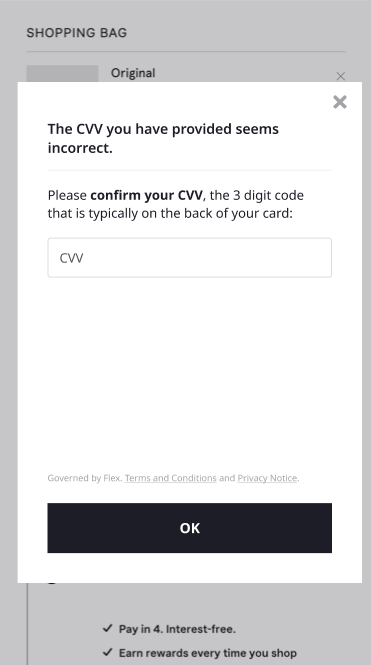
Example of challenge: CVV was incorrect.
Transaction can be rescued by customer direct input.
1. Embed UI Widget
The snippet to embed the UI Widget can be found in your Sandbox account. Developers > Sites > View/Edit > UI configuration
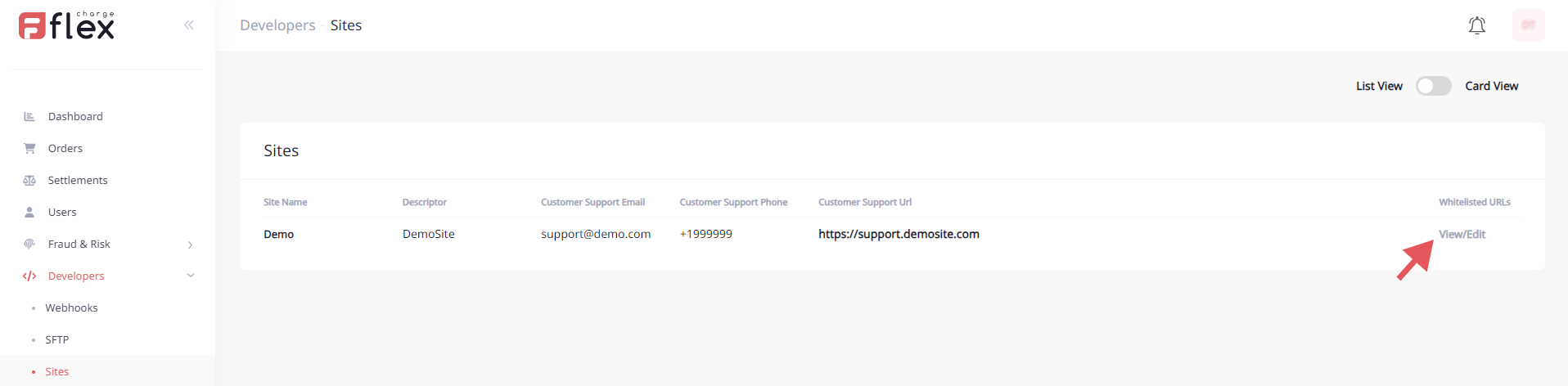
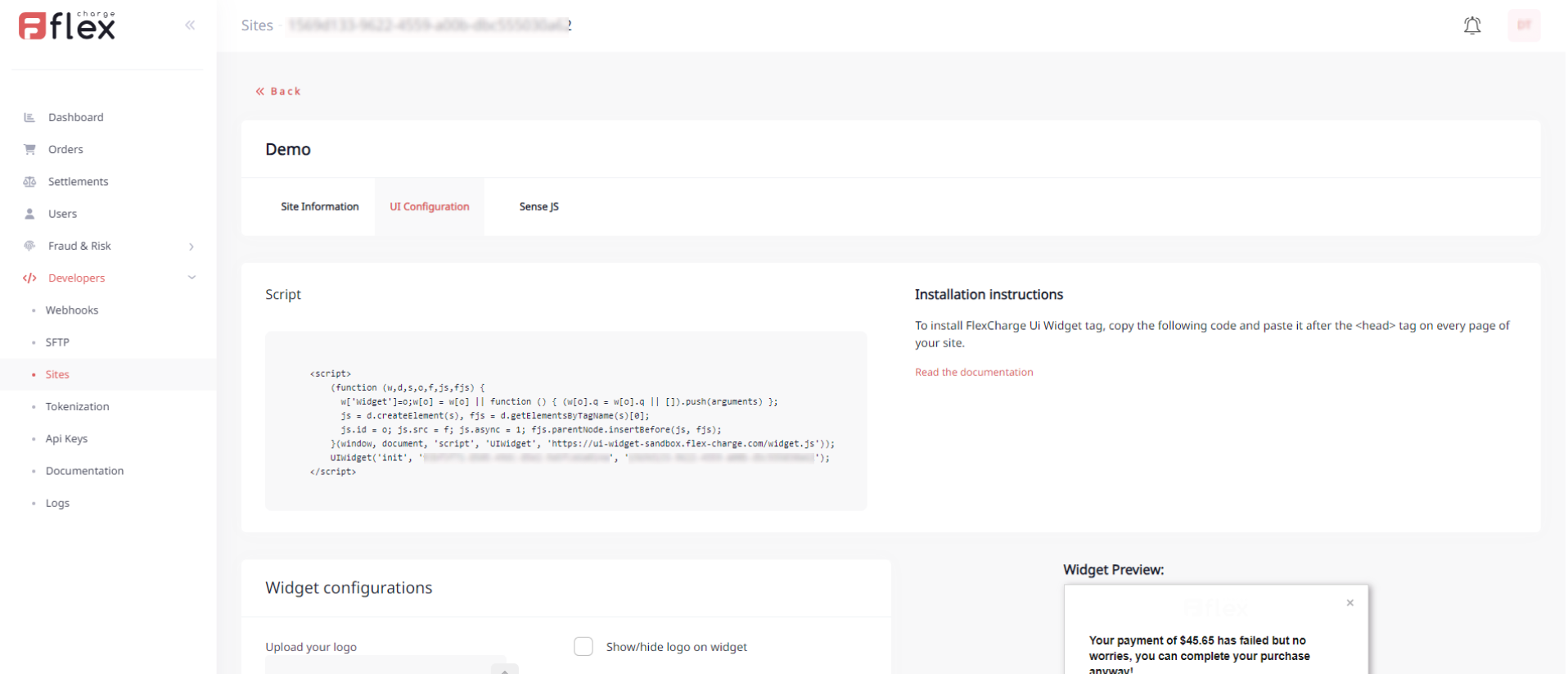
Content Security PolicyIf you use CSP (Content Security Policy) headers on your site, you must allow the "*.flex-charge.com" in connect-src directive for full functionality based on your host configuration.
Content-Security-Policy: connect-src 'self' https://*.flexfactor.io;
2. Invoke UI Widget on a CHALLENGE status
CHALLENGE statusCallInitUI() when a declined transaction was sent to FlexFactor.
Instead of showing the decline page to the customer, invoke initUI().
Make sure to also set the success/fail urls, the UI Widget will take care of redirecting the customer to the right page.
<script>
window.addEventListener('load', function() {
window.UIWidget.InitUi({
successUrl: 'https://your-site-success-page',
rejectUrl: 'https://your-site-decline-page',
cancelUrl: 'https://your-site-cancel-page',
});
});
</script>You are using callbacks instead of redirections?
Events listeners
The UI Widget allows adding events, to which you can register easily, by calling .on(eventName, callbackFunction) on your Widget instance.
| Event Name | Description |
|---|---|
| success | Event triggers if a customer clicks on the "Ok" button on the success popup. |
| decline | Event triggers if a payment was rejected or if a customer clicks the "Ok" button on the decline popup. |
| cancel | Event triggers if a customer clicks on the "Close" button. |
UIWidget.on("success", () => {
console.log("Do something");
});
Events can be removed.
UIWidget.removeEvent("success")
Widget initialization argument object fields
How to pass additional information to the UI Widget during initialization.
You can set additional fields for argument object when you trigger InitUi method. This information is essential for the UI Widget to function properly and to provide the user with a seamless payment experience.
| Name | Type | Required | Description |
|---|---|---|---|
| orderSessionKey | guid/uuid | optional | Current order session unique key. |
| successUrl | string | optional | Url to redirect to success page. |
| rejectUrl | string | optional | Url to redirect to decline page. |
| cancelUrl | string | optional | Url to redirect to cancel page. |
UIWidget.InitUi({
successUrl: 'https://your-site-success-page',
rejectUrl: 'https://your-site-decline-page',
cancelUrl: 'https://your-site-cancel-page',
});
3. Update the order status
When using the UI Widget, you will get a async response. The UI WIdget will be long polling for FlexFactor response in real time, but the definitive order status must be retrieved on the server side.
This can be done in two ways:
- GET /order
- Subscribe to the
ORDER COMPLETEwebhook.
Updated 7 months ago